Content
Inkscape Knowledge Base
The Inkscape window
Inkscape Knowledge Base
version 0.48.
The Inkscape window
When starting Inkscape, a standard Inkscape window is opened with a default blank page on center of the canvas window. A canvas is the drawing area of Inkscape, while a page is a predefined area of the canvas corresponding to the specific printable area of the Inkscape document. The canvas window is only the viewable area of the canvas or page.
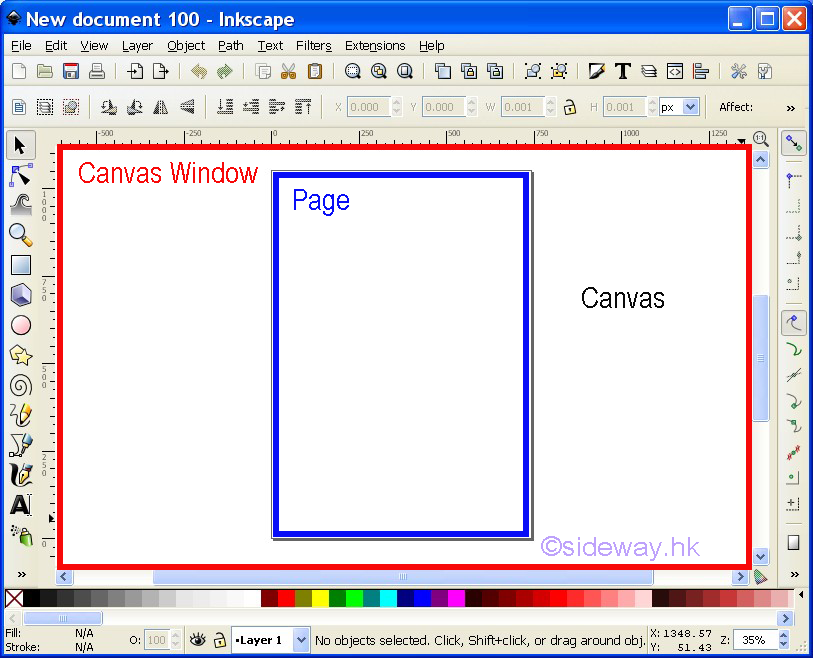
Besides the default page, other standard documents of different forms can also be selected by clicking menu File → New.
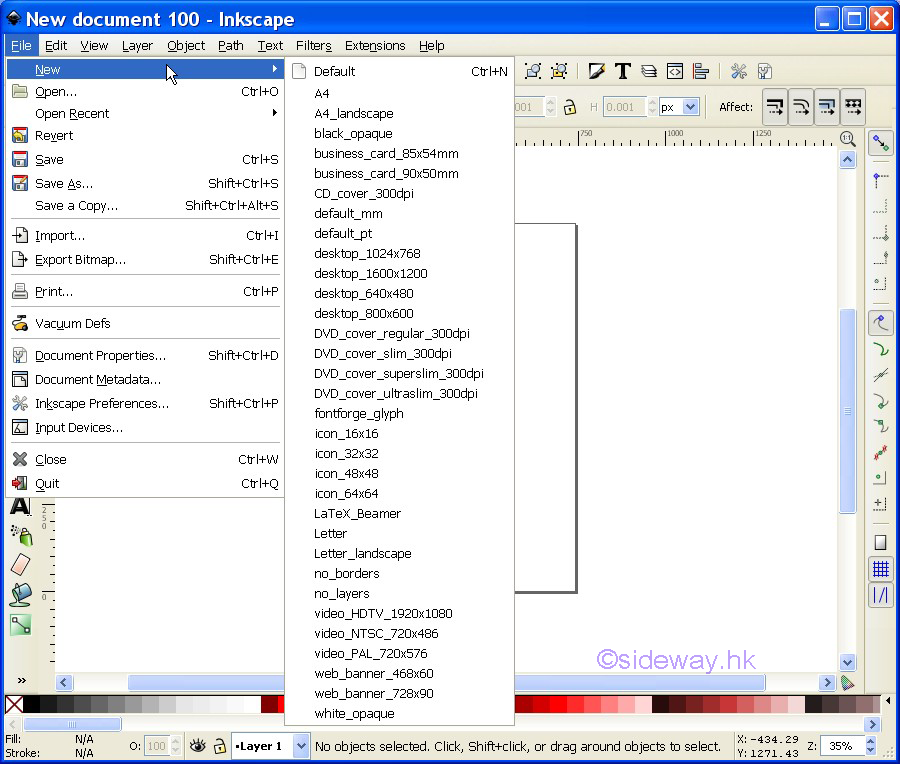
Apart from the standard menu bar of window, the other major areas on the Inkscape window are Commands Bar, Snap Controls Bar, Tool Controls Bar, Toolbox, Rulers, Scrollbars, Palette, and Statusbar. All these additional bars can be "show" or "hide" by clicking View → Show/Hide → the corresponding checkmark.
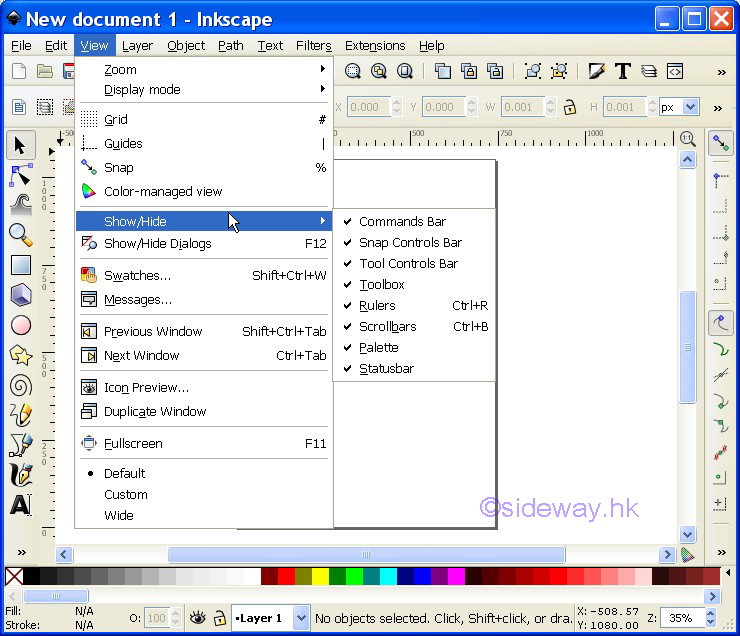
The menu bar on the Inkscape window provides the standard main window pull-down menus for accessing functions of Inkscape
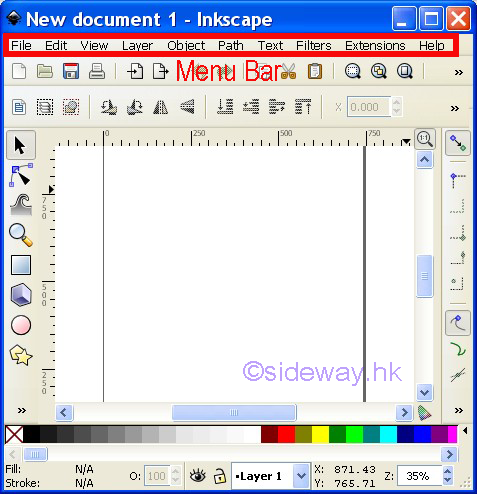
The command bar on the Inkscape window provides clickable command buttons for accessing funcional items located in the pull-down menus
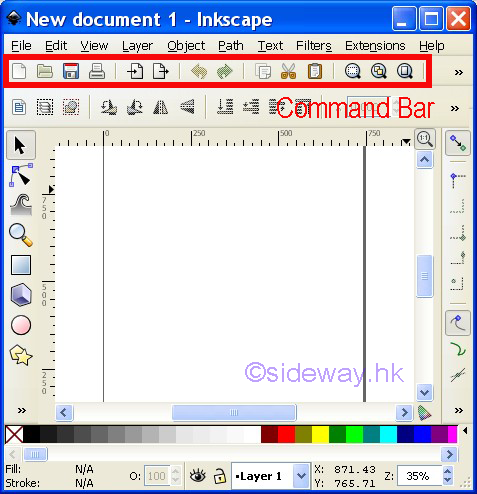
Another important bar on the Inkscape window is the ToolBox bar which provides clickable tool buttons for constructing figures. The 16 tools are Selector, Node, Tweak, Zoom, Rectangle, 3D Box, Ellipse, Star, Spiral, Pencil, Pen, Calligraphy, Text, Spray, Eraser, Gradient, Dropper, and Connector
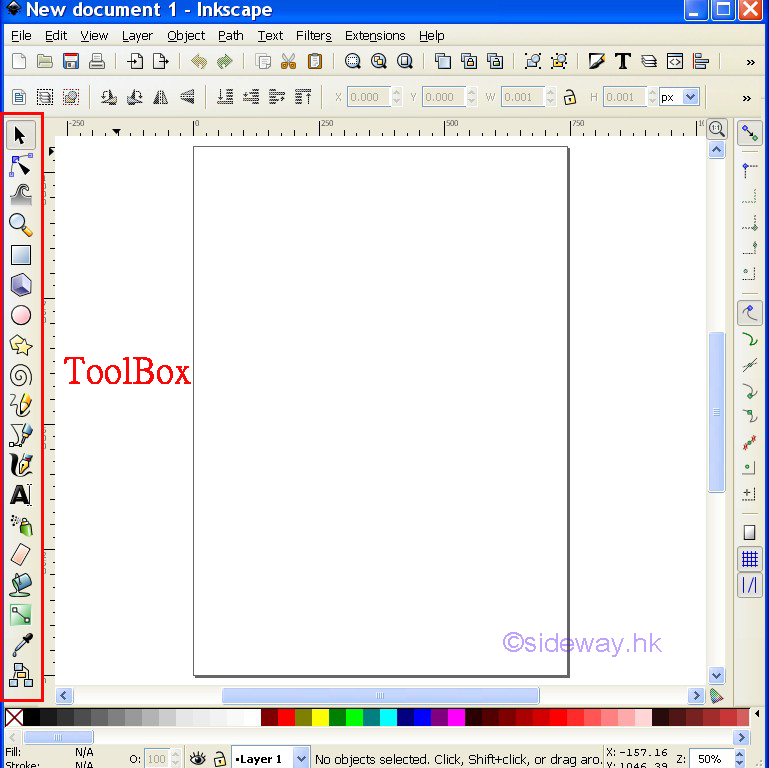
The tool controls bar on the Inkscape window provides entry boxes and clickable command buttons for accessing additional funcional items with respect to the selected tool from the tool box.
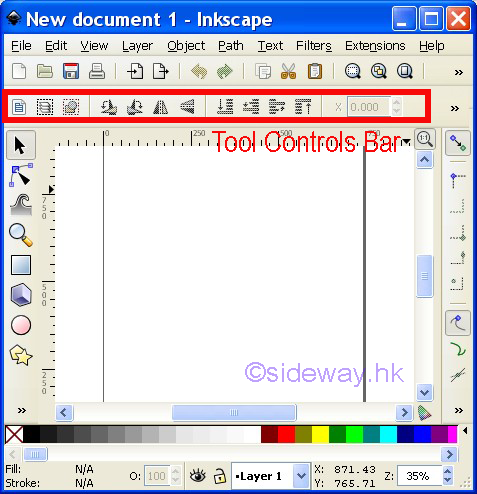
Around the canvas window, there are horizontal and vertical rulers on the top and left sides for showing the x- and y-axis coordinates of the canvas, and horizontal and vertical scrollbars on the bottom and right sides for adjusting the viewable area of the canvas or page.
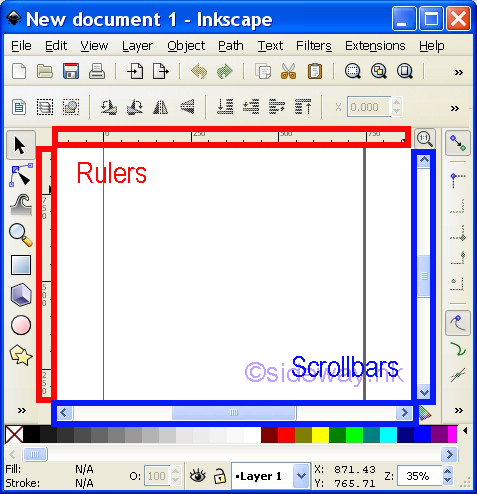
The palette or color palette with a scroll bar provides colors for using with tools or objects.
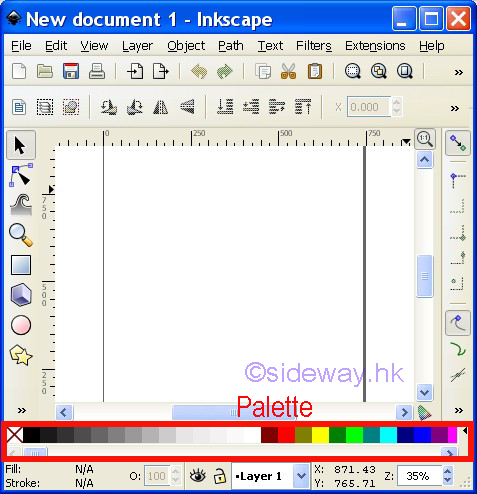
The snap controls bar provides clickable buttons for controlling the snapping method.
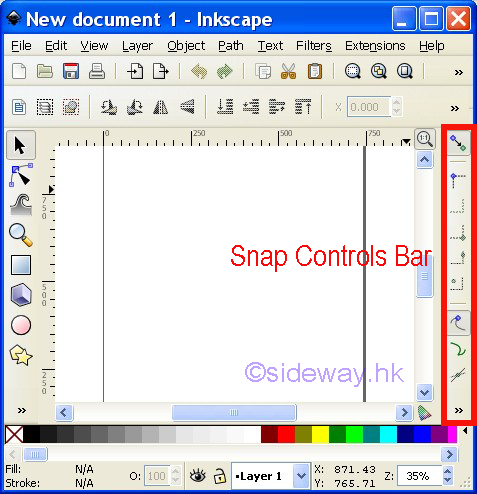
The statusbar provides helpful and informative details for understanding the current status of Inkscape.

©sideway
ID: 160900012 Last Updated: 9/9/2016 Revision: 0
Latest Updated Links
- Travel Singapore Sight Space(last updated On 12/30/2025)
- Travel Singapore Sight Curiosity Cove(last updated On 12/30/2025)
- Travel Singapore Sight Night Safari(last updated On 12/30/2025)
- Travel Singapore Sight River Wonders(last updated On 12/30/2025)
- Travel Singapore Sight Rainforest Wild ASIA(last updated On 12/30/2025)
- Travel Singapore Sight Singapore Zoo(last updated On 12/30/2025)
- Travel Singapore Sight Mandai(last updated On 12/30/2025)
- Travel Singapore Sight Bird Paradise(last updated On 12/30/2025)
- Travel Singapore Sight AltitudeX(last updated On 12/30/2025)
- Travel Singapore Sight(last updated On 12/6/2025)
- Travel Singapore Rail Network(last updated On 12/5/2025)

 Nu Html Checker
Nu Html Checker  53
53  na
na  na
na
Home 5
Business
Management
HBR 3
Information
Recreation
Hobbies 9
Culture
Chinese 1097
English 339
Travel 31
Reference 79
Hardware 54
Computer
Hardware 259
Software
Application 213
Digitization 37
Latex 52
Manim 205
KB 1
Numeric 19
Programming
Web 289
Unicode 504
HTML 66
CSS 65
SVG 46
ASP.NET 270
OS 431
DeskTop 7
Python 72
Knowledge
Mathematics
Formulas 8
Set 1
Logic 1
Algebra 84
Number Theory 206
Trigonometry 31
Geometry 34
Calculus 67
Engineering
Tables 8
Mechanical
Rigid Bodies
Statics 92
Dynamics 37
Fluid 5
Control
Acoustics 19
Natural Sciences
Matter 1
Electric 27
Biology 1
