Content
Quick Launch Shortcut ToolBar for Windows XP:
Quick Launch ToolBar:
Quick Launch Folder:
Quick Launch Shortcut ToolBar for Windows XP:
source: http://windows.microsoft.com/en-us/windows-vista/add-or-remove-programs-on-the-quick-launch-toolbar , http://support.microsoft.com/kb/171206 , http://windows.microsoft.com/en-us/windows-xp/help/display-quick-launch-toolbar , last updated 3/28/2013 and others
The "Quick Launch" toolbar is a program starting toolbar with one click for Windows XP. The "Quick Launch" toolbar is located in the TaskBar on the DeskTop. Like the Start Menu, the Quick Launch toolbar is also actually a tailor arranged representation of a folder tree for individual user in the TaskBar.

By default the Quick Launch toolbar is hidden. The Quick Launch toolbar can be activated by simply a right click the mouse while pointing at any clear space on the taskbar and then select Toolbars and check Quick Launch.
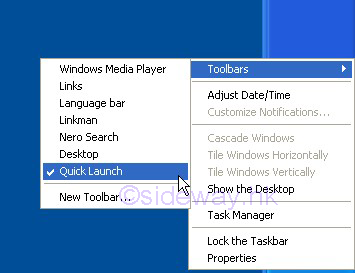
The advantage of placing quick launch short cut in Quick Launch toolbar over placing program short cut on DeskTop is the always visible property of the Quick Launch toolbar by default when windows are opened on the DeskTop while icons on the desktop are usually covered by the opened windows.
Quick Launch ToolBar:
The position of Quick Launch in the ToolBar can be relocated by moving the mouse to the clear space near the double bar divider and then click and hold the left mouse button to activate the move cursor icon for moving the Quick Launch ToolBar inside the TaskBar.

The size of Quick Launch in the ToolBar can be resized by moving the mouse on double bar divider to activate the two sided arrow cursor icon for resizing and then click and hold the left mouse button to activate the two sided draging arrow cursor icon for draging the size of Quick Launch ToolBar inside the TaskBar.
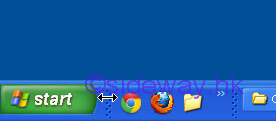
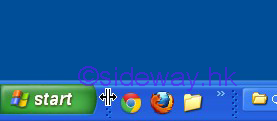
The icon size of Quick Launch in the ToolBar can be resized by moving the mouse to the clear space near the double bar divider, or after activated the move cursor icon or the two sided arrow cursor icon and then click the right mouse button to activate the context menu for clicking "view" to select either "large icons" or "small icons".

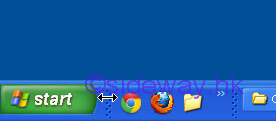
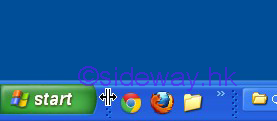
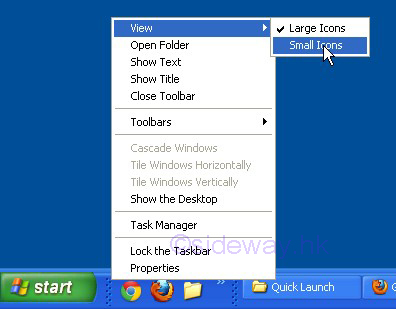
A double chevron button on the Quick Launch indicates that more shortcut icons are available in the Quick Launch. The extra shortcut icons are available by right clicking on the double chevron button.
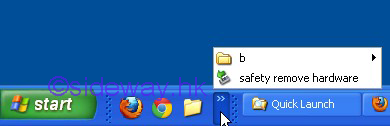
The shortcut icons of Quick Launch can also be movied in the TaskBar. The movement can be doned by moving the corresponding shortcut icon after right click and hold, to the needed position accordingly. The arrangement of shortcut icons in the Quick Launch toolbar can be tailored arranged for each individual user. The Quick Launch toolbar for each user can be considered as the representation of the Quick Launch folder of the corresponding user.
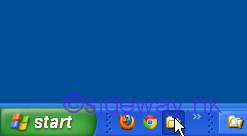
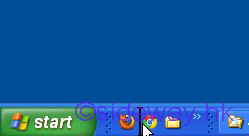
Quick Launch Folder:
The "Quick Launch" toolbar in the TaskBar is only the representation of a folder tree of an indivdual user. There is a "default user" Quick Launch for all new users. The location of the "Quick Launch" folder is on "C:\Documents and Settings\Default User\Application Data\Microsoft\Internet Explorer\Quick Launch"
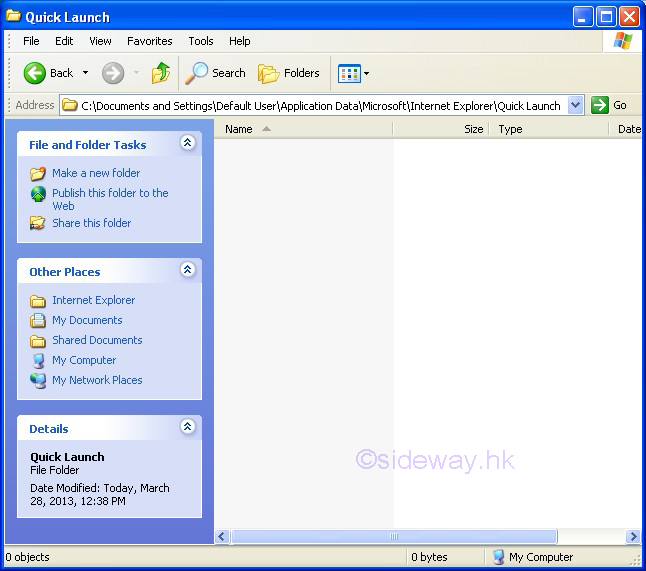
The location of the "Quick Launch" folder for each individual user is also in the "C:\Documents and Settings\" folder under the name of corresponding user folder. The "Quick Launch" folder of individual user can be opened by the command Run "%Appdata%\Microsoft\Internet Explorer\Quick Launch"
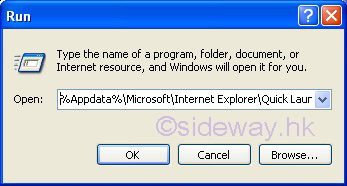
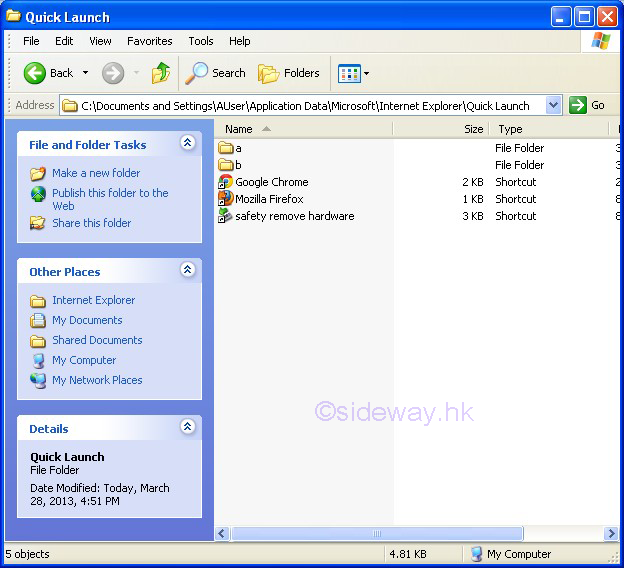
Or, the "Quick Launch" folder of individual user can be opened by moving the mouse to the clear space or near the double bar divider and then click the right mouse button to activate the context menu for clicking "Open Folder".
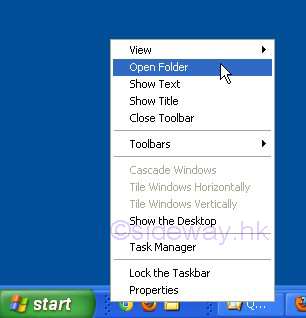
Since both folders, sub-folders and Quick Launch shortcuts can be saved in the Quick Launch folder, Quick Launch shortcut icons in the Quick Launch in the Quick Launch folder displayed on the Quick Launch Toolbar can be organized in a tree like structure. Therefore most commonly used Quick Launch shortcuts can be placed in the Quick Launch folder, and less comonly used Quick Launch shortcuts can be moved to the sub folders, or sub sub folders. In the folder explorer, only the tree like structure of the Quick Launch shortcuts is built to organize the available Quick Launch shortcuts, the order of display in the Quick Launch toolbar can be re-ordered in the Quick Launch toolbar directly.
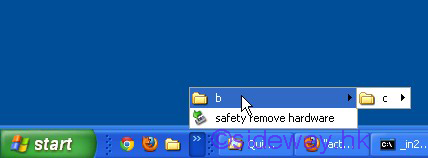
©sideway
ID: 130300034 Last Updated: 3/28/2013 Revision: 0
Latest Updated Links
- Travel Singapore Sight(last updated On 12/6/2025)
- Travel Singapore Rail Network(last updated On 12/5/2025)
- Travel Singapore Things to Know(last updated On 12/4/2025)
- Travel Singapore(last updated On 12/3/2025)
- Legrand Galion(last updated On 12/2/2025)
- Schneider Electric AvatarOn(last updated On 12/1/2025)
- Alfalux(last updated On 11/30/2025)
- Novabell(last updated On 11/29/2025)
- TownGas NJW12RM1(last updated On 11/28/2025)
- SamSung 42" OLED TV S90F 4K(last updated On 11/27/2025)
- Tefal KI7208 GLASS VISION KETTLE(last updated On 11/26/2025)

 Nu Html Checker
Nu Html Checker  53
53  na
na  na
na
Home 5
Business
Management
HBR 3
Information
Recreation
Hobbies 9
Culture
Chinese 1097
English 339
Travel 22
Reference 79
Hardware 54
Computer
Hardware 259
Software
Application 213
Digitization 37
Latex 52
Manim 205
KB 1
Numeric 19
Programming
Web 289
Unicode 504
HTML 66
CSS 65
SVG 46
ASP.NET 270
OS 431
DeskTop 7
Python 72
Knowledge
Mathematics
Formulas 8
Set 1
Logic 1
Algebra 84
Number Theory 206
Trigonometry 31
Geometry 34
Calculus 67
Engineering
Tables 8
Mechanical
Rigid Bodies
Statics 92
Dynamics 37
Fluid 5
Control
Acoustics 19
Natural Sciences
Matter 1
Electric 27
Biology 1
