Content
Applications of
Gavotte Ramdisk
Other
Application Examples:
Printer Spool Folder:
Microsoft Word AutoSave Folder:
Microsoft Excel AutoSave Folder:
Applications of Gavotte Ramdisk
Other Application Examples:
-
Printer Spool Folder:
For printing documents in WinXP, WinXP can spool the print job in the form of temporary files to a printer spool folder before presenting the files to the printer for printing. In this way, WinXP can handle the print job for printing and reprinting and release the software for continue working without waiting the completion of the print job. Moving these temporary files from the harddisk to Gavotte Ramdisk can be done by modifing the path of spool folder as following:
Click 'Start' on the taskbar and then click 'Printers and Faxes' to open the 'Printers and Faxes' window. Then righ-click on space in the left pane to display the context menu. Select 'Sever Properties' to open 'Print Server Properties' window
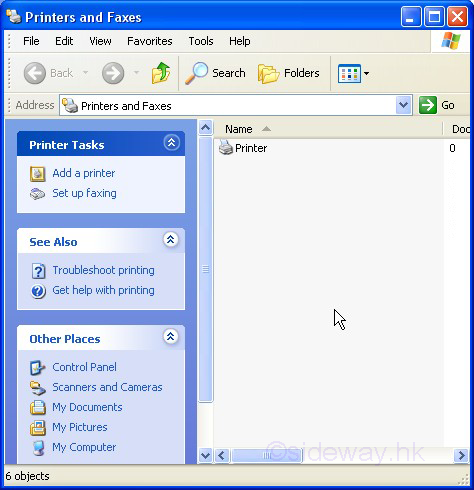

Click 'Advanced' tab to change the printer spool folder
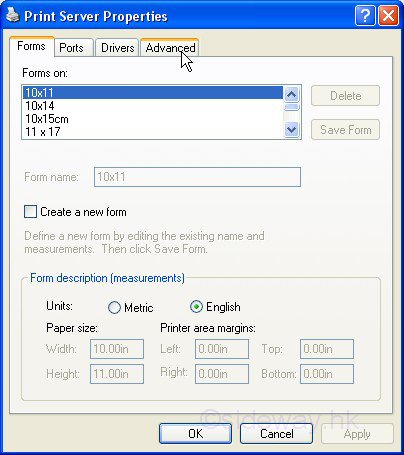

Change the path of spool folder 'C:WINDOWS\System32\spool\PRINTERS' to a Ramdisk folder, e.g. 'R:\Temporary' and click 'OK' to continue.

A 'Print Server Properties' message box pop up to confirm. If there is no printing document, click 'Yes' to confirm otherwise wait until all documents complete printing before changing the printing spool folder. Then click 'OK' to exit.

-
Microsoft Word AutoSave Folder:
Microsoft Word has an autorecover feature and saves the autorecover infomation to a folder in every fixed period. Moving these temporary files from the harddisk to Gavotte Ramdisk can be done by modifing the path of AutoRecover files directory as following for Office XP (2002):
Open Microsoft Word and click 'Tools' in the menu and clicks 'Options' to open the 'Options' window. Then select the 'File Locations' tab
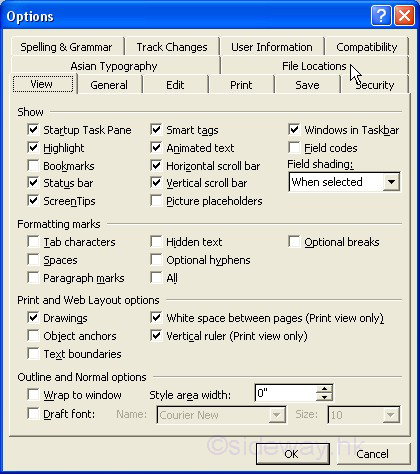
Double click 'AutoRecover files' to open the 'Modify Location' window for changing the path of AutoRecover files directory.
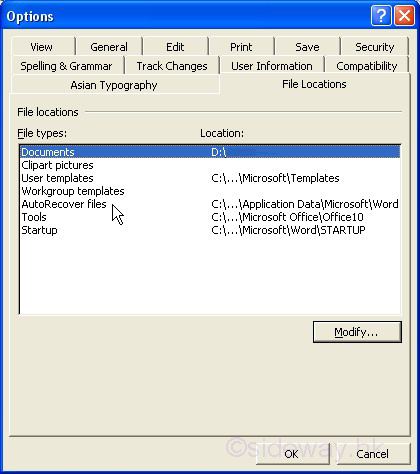
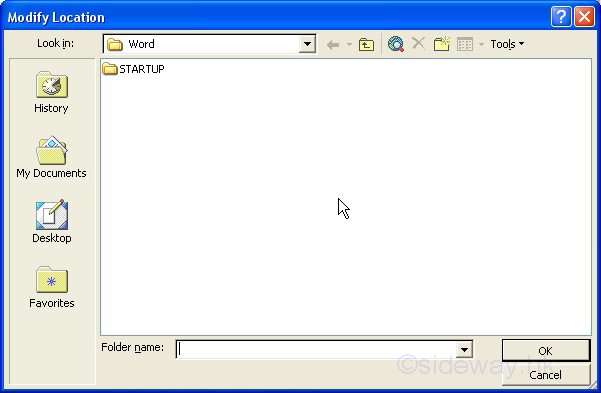
Browse to the folder in the Ramdisk, e.g. R:\Temporary and click 'OK' to continue. The change can be recovered by removing the registry 'HKEY_CURRENT_USER\Software\Microsoft\Office\10.0\Word\Options\AUTOSAVE-PATH'. Check the location of AutoRecover files is changed to the Ramdisk and click 'OK' to exit.
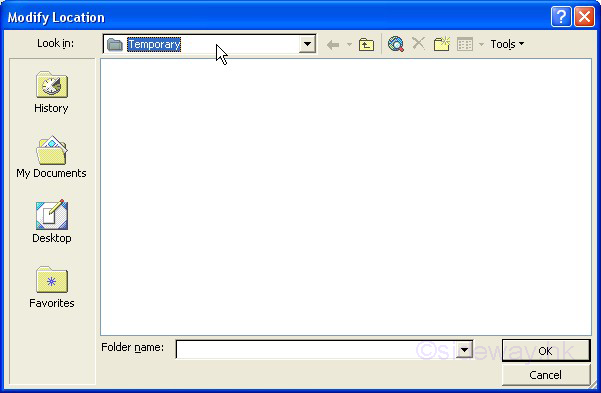

-
Microsoft Excel AutoSave Folder:
Microsoft Excel has also an autorecover feature and saves the autorecover infomation to a folder in every fixed period. Moving these temporary files from the harddisk to Gavotte Ramdisk can be done by modifing the path of AutoRecover files directory as following for Office XP (2002):
Open Microsoft Excel and click 'Tools' in the menu and clicks 'Options' to open the 'Options' window. Then select 'Save' tab.
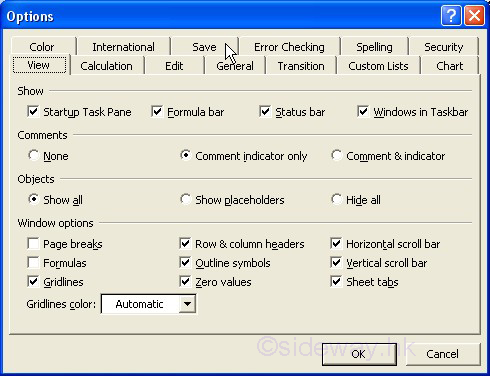
Change the 'AutoRecover save location' to the folder in the Ramdisk, e.g. R:\Temporary and click 'OK' to continue. The change can be recovered by removing the registry 'HKEY_CURRENT_USER\Software\Microsoft\Office\10.0\Excel\Options\AutoRecoverPath'. Click 'OK' to exit.
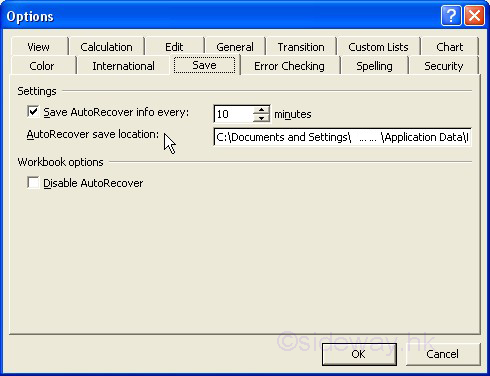
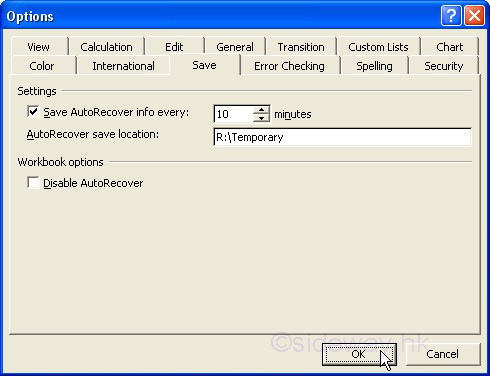
©sideway
ID: 110100020 Last Updated: 1/26/2011 Revision: 1
Latest Updated Links
- Philips CL400 Ceiling Light 13W(last updated On 10/30/2025)
- Ikea TISKEN basket(last updated On 10/29/2025)
- Ikea TISKEN towel rack(last updated On 10/28/2025)
- Ikea REXBEGONIA mattress protector(last updated On 10/27/2025)
- Ikea KEJSAROLVON mattress protector(last updated On 10/26/2025)
- Ikea KVARNVEN ergonomic pillow(last updated On 10/25/2025)
- Ikea BRUKSVARA pocket prung mattress(last updated On 10/24/2025)
- Ikea VÅGSTRANDA pocket sprung mattress super firm(last updated On 10/23/2025)
- Ikea VITVAL underbed(last updated On 10/22/2025)
- Ikea SLÄKT bed frame with slatted bed base(last updated On 10/21/2025)
- ASUS TUF ESD-T1A External SSD Enclosure(last updated On 10/20/2025)

 Nu Html Checker
Nu Html Checker  53
53  na
na  na
na
Home 5
Business
Management
HBR 3
Information
Recreation
Hobbies 8
Culture
Chinese 1097
English 339
Travel 18
Reference 79
Hardware 23![]()
Computer
Hardware 259
Software
Application 213
Digitization 37
Latex 52
Manim 205
KB 1
Numeric 19
Programming
Web 289
Unicode 504
HTML 66
CSS 65
SVG 46
ASP.NET 270
OS 431
DeskTop 7
Python 72
Knowledge
Mathematics
Formulas 8
Set 1
Logic 1
Algebra 84
Number Theory 206
Trigonometry 31
Geometry 34
Calculus 67
Engineering
Tables 8
Mechanical
Rigid Bodies
Statics 92
Dynamics 37
Fluid 5
Control
Acoustics 19
Natural Sciences
Matter 1
Electric 27
Biology 1
