Content
Applications of
Gavotte Ramdisk
Other
Application Examples:
WinRAR temporary files folder:
Adobe Photoshop Elements Scratch Folder:
ABBYY FineReader 8 Professional Default Batch Folder:
Nero Burning Rom 7 Cache:
Microsoft Visual Web Developer 2010 Express Temp Directory:
Applications of Gavotte Ramdisk
Other Application Examples:
-
WinRAR temporary files folder:
Temporary files extracted by WinRAR in the fly can be stored in a temporary files folder. Moving these temporary files from the harddisk to Gavotte Ramdisk can be done by modifying the path of temporary files folder. As the temporary files folder of WinRAR is based on the window user temporary folder which is already change to Gavotte Ramdisk, no additional action is needed.
The temporary files folder of WinRAR can be displayed as following:
Open WinRAR and click 'Options' on the menu and then click 'Settings' to open the 'Setting' window. Then click 'Paths' tab to check the path of the 'Folder for temporary files' is changed to the Ramdisk. Check the 'Use only for removable disks' checkbox also so that temporary files can be stored in temporary files folder during the modification of archive in removable disks .
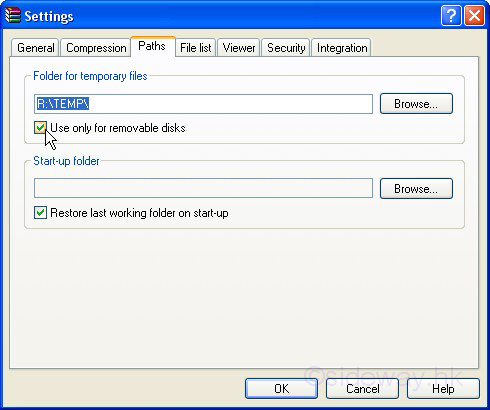
-
Adobe Photoshop Elements Scratch Folder:
Adobe Photoshop Elements 2 makes use of both RAM and scratch disk to process the image. Moving these temporary files from the scratch folder in the harddisk to Gavotte Ramdisk can be done by modifying the path of scratch disks as following:
Open Adobe Photoshop Elements 2 and click 'Edit' in the menu and clicks 'Preferences' to open the context menu. Then click 'Plug-Ins & Scratch Disks' to open the 'Plug-Ins & Scratch Disks' group of the 'Preferences' window.

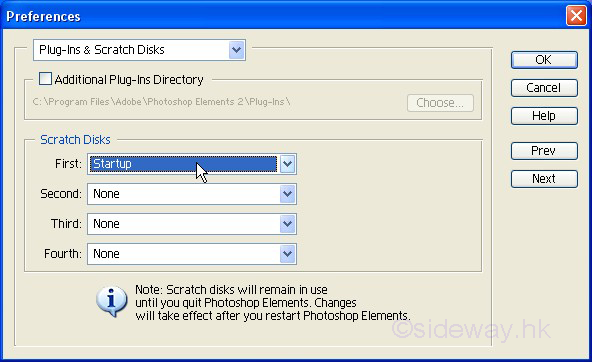
Change the 'Startup' disk in the 'First Scratch Disks' to the Ramdisk. If the size of Ramdisk is small, assign a harddisk as the 'Second Scratch Disks' in order to provide sufficient scratch sizes for image processing.
@

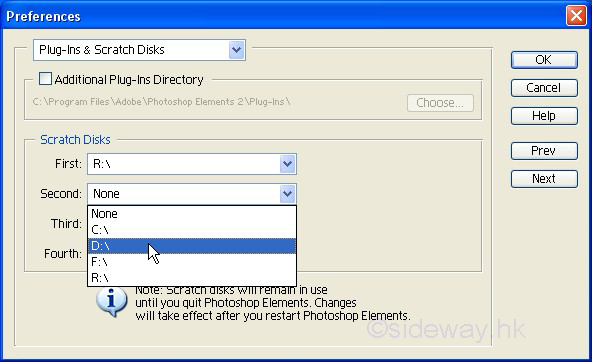
Click 'OK' to exit and quit Photoshop Elements in order to make the changes take effect.
-
ABBYY FineReader 8 Professional Default Batch Folder:
The default batch folder of ABBYY FineReader 8 Professional is stored in a temporary folder. Moving the folder from the harddisk to Gavotte Ramdisk can also improve the data accessing speed. As the default batch folder of ABBYY FineReader 8 Professional is based on the window user temporary folder which is already change to Gavotte Ramdisk, no additional action is needed.
However, the default batch should be backup to the harddisk before shutdown the window.
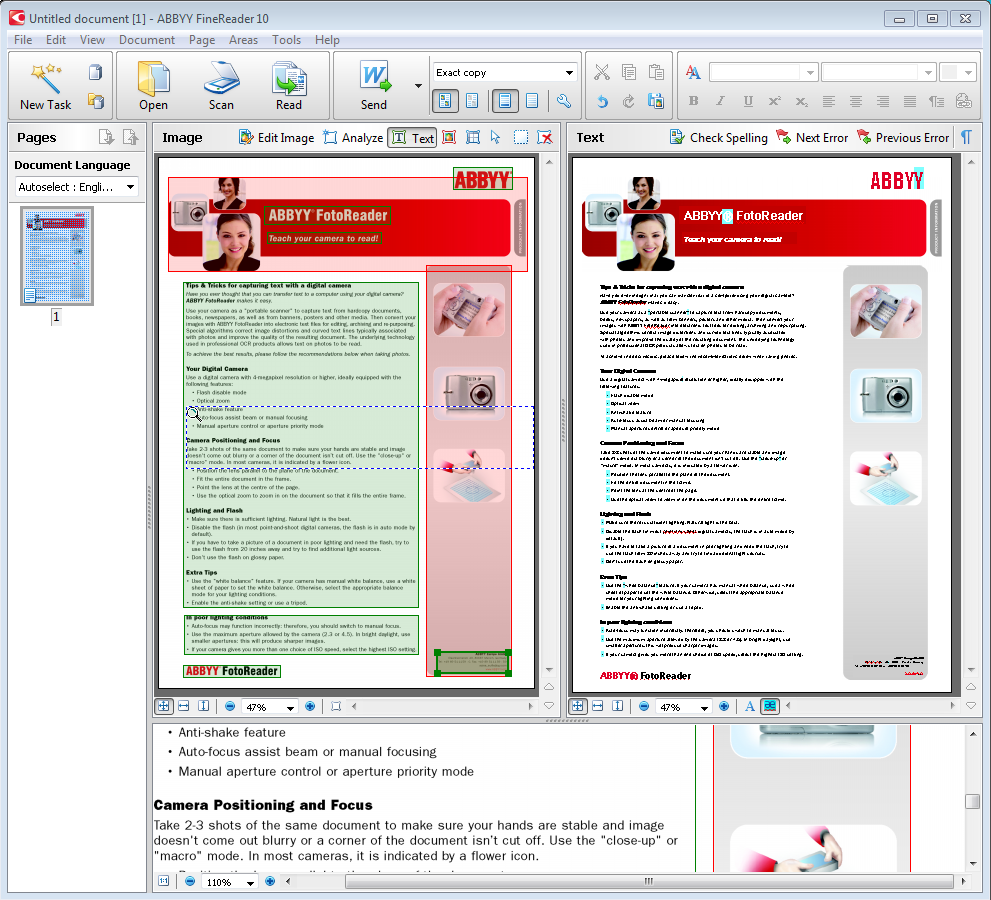
-
Nero Burning Rom 7 Cache:
Nero Burning Rom 7 uses a cache as a fast temporary storage before burning. Moving the cache from the harddisk to Gavotte Ramdisk can be done by modifing the path of cache as following:
Open Nero Burning Rom 7 and click 'File' on the menu and click 'Options' to open the 'Options' window. Then select the 'Cache' tab.
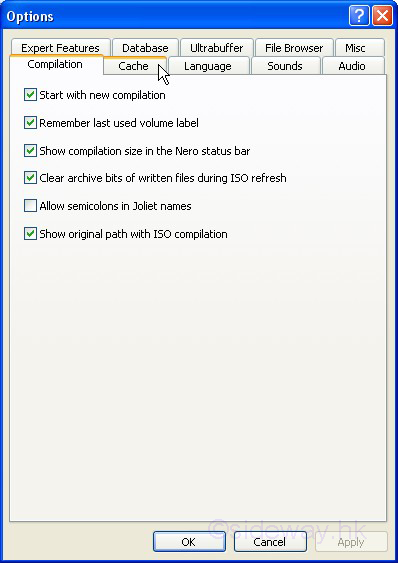
Change the 'Path for cache' from 'C:\DOCUM~1\...\LOCALS~1\TEMP\' to the Ramdisk, e.g. R:\TEMP'. Click 'OK' to continue.

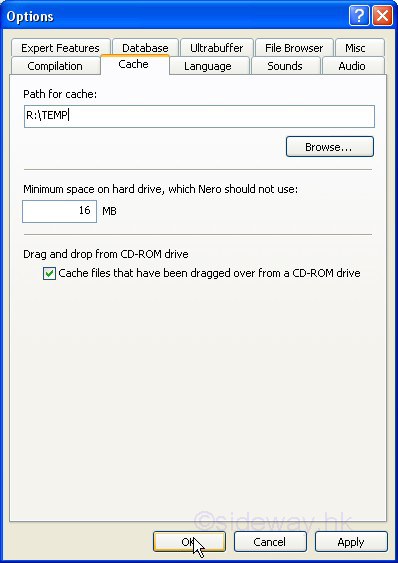
-
Microsoft Visual Web Developer 2010 Express Temp Directory:
Microsoft Visual Web Developer 2010 Express stores temporary files in a temp directory. Moving the temp directory from the harddisk to Gavotte Ramdisk can be done by modifying the path of temp directory as following:
Open Microsoft Visual Web Developer 2010 Express and click 'File' on the menu to open the project.
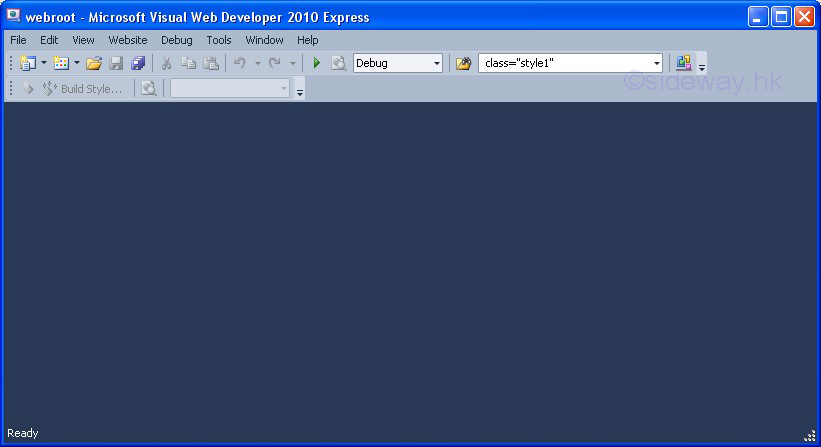
Click 'View' in the menu and clicks 'Other Windows' to open the context menu. Then click 'Solution Explorer' to open the 'Solution Explorer' window and Click the 'Properties' button to open the 'Properties' Window.

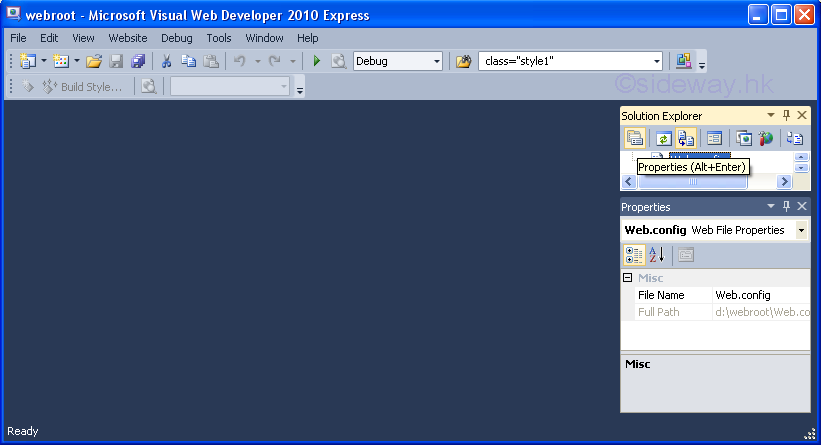
Double click and open the file 'web.config' in the project root directory.
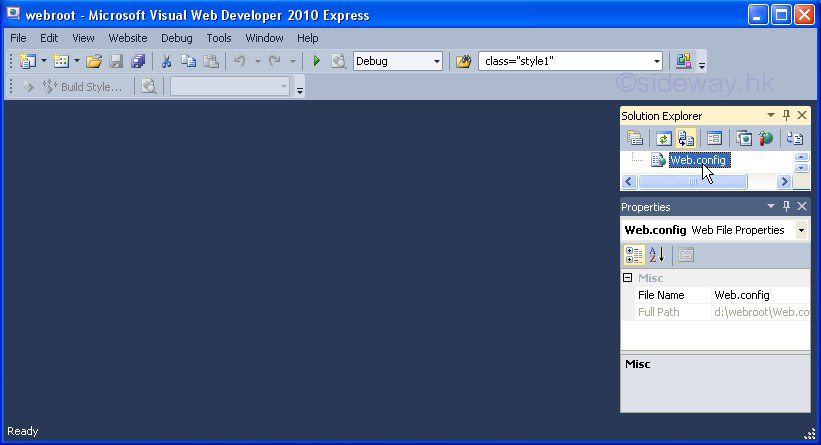
Add the 'tempDirectory' attribute of <compilation> under <configuration> <system.web> to change the location of temporary directory by adding "tempDirectory="R:tempaspnet" where "R:tempaspnet" is a directory in the ramdisk. Then the file 'web.config and restart Microsoft Visual Web Developer 2010 Express to make the changes take effect.
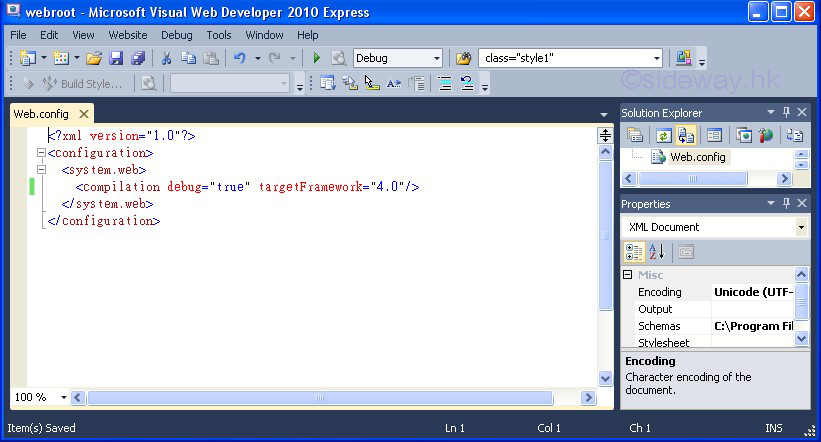
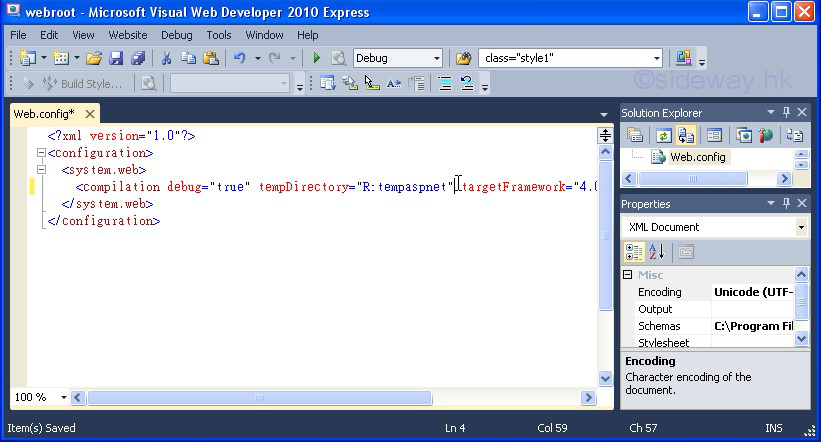
©sideway
ID: 110100021 Last Updated: 4/6/2011 Revision: 2
Latest Updated Links
- Philips CL400 Ceiling Light 13W(last updated On 10/30/2025)
- Ikea TISKEN basket(last updated On 10/29/2025)
- Ikea TISKEN towel rack(last updated On 10/28/2025)
- Ikea REXBEGONIA mattress protector(last updated On 10/27/2025)
- Ikea KEJSAROLVON mattress protector(last updated On 10/26/2025)
- Ikea KVARNVEN ergonomic pillow(last updated On 10/25/2025)
- Ikea BRUKSVARA pocket prung mattress(last updated On 10/24/2025)
- Ikea VÅGSTRANDA pocket sprung mattress super firm(last updated On 10/23/2025)
- Ikea VITVAL underbed(last updated On 10/22/2025)
- Ikea SLÄKT bed frame with slatted bed base(last updated On 10/21/2025)
- ASUS TUF ESD-T1A External SSD Enclosure(last updated On 10/20/2025)

 Nu Html Checker
Nu Html Checker  53
53  na
na  na
na
Home 5
Business
Management
HBR 3
Information
Recreation
Hobbies 8
Culture
Chinese 1097
English 339
Travel 18
Reference 79
Hardware 23![]()
Computer
Hardware 259
Software
Application 213
Digitization 37
Latex 52
Manim 205
KB 1
Numeric 19
Programming
Web 289
Unicode 504
HTML 66
CSS 65
SVG 46
ASP.NET 270
OS 431
DeskTop 7
Python 72
Knowledge
Mathematics
Formulas 8
Set 1
Logic 1
Algebra 84
Number Theory 206
Trigonometry 31
Geometry 34
Calculus 67
Engineering
Tables 8
Mechanical
Rigid Bodies
Statics 92
Dynamics 37
Fluid 5
Control
Acoustics 19
Natural Sciences
Matter 1
Electric 27
Biology 1
