LatexKnowledge Base
FeaturesFont TypesettingClass and PackagePropertiesStructureDocument SetupPage ElementsDocument Elements
Draft for Information Only
Content
LaTeX Table
table Environment
Commands
table Environment
Parameter placement
body of the table
\caption Command
\label Command
Example
Code
Output
tabular Environment
Commands
tabular Environment
Parameter width
Parameter pos
Parameter cols
Source and Reference
LaTeX Table
There are two LaTeX environments for typesetting tables:table Environment
A Commands
table Environment
\begin{table}[placement]
⋯body of the table⋯
\end{table}Parameter placement
The default body of the table
The \caption Command
\caption[short caption]{long caption}\label Command
\label{table name}Example
Code
\documentclass{article}
\usepackage[paperwidth=10cm,paperheight=6.4cm,top=0.2cm,bottom=0.2cm,left=0.2cm, right=0.2cm,showframe]{geometry}
\begin{document}
\begin{table}[ht]
\caption{With Placement Specifier: ht}
\centering
\begin{tabular}{c}
\hline
Column\\
\hline
a\\
\hline
\end{tabular}
\label{table: One}
\end{table}
\begin{table}[b!]
\centering
\begin{tabular}{c c c c}
\hline
Column \#1 & Column \#2 & Column \#3 & Column \#4 \\
\hline
a & b & c & d \\
\hline
\end{tabular}
\caption{With Placement Specifier: b!}
\label{table: Two}
\end{table}
Table \ref{table: One}, Table \ref{table: Two},
And Table \ref{table: Three}.
\begin{table}[htbp!]
\caption{With Placement Specifier: htbp!}
\label{table: Three}
\end{table}
\end{document}Output
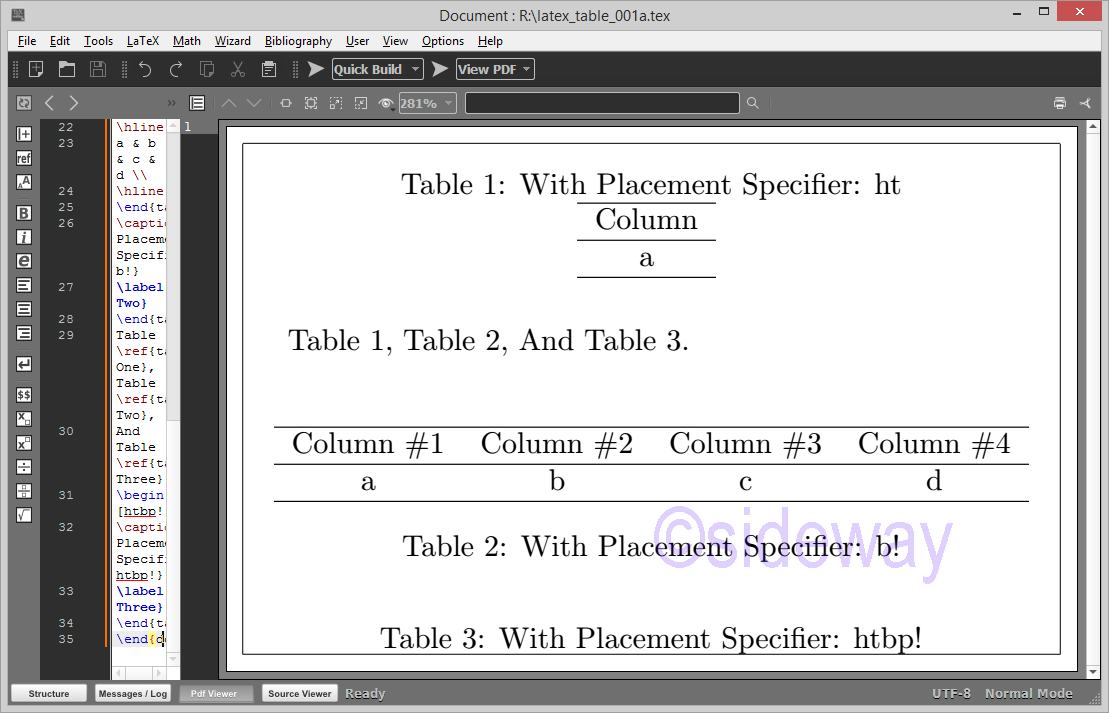
tabular Environment
A Commands
tabular Environment
\begin{tabular}[pos]{cols}
⋯sequence of rows⋯
\end{tabular}\begin{tabular*}{width}[pos]{cols}
⋯
\end{tabular*}Parameter width
Parameter Example
Code\documentclass{article}
\usepackage[paperwidth=10cm,paperheight=5.15cm,top=0.2cm,bottom=0.2cm,left=0.2cm, right=0.2cm,showframe]{geometry}
\begin{document}
\begin{table}[ht]
\centering
\caption{With Placement Specifier: ht}
\label{table: One}
\begin{tabular*}{0.8\textwidth}{|l|c|@{\extracolsep{\fill}}r|}
\hline
Column \#1 & Column \#2 & Column \#3 \\
\hline
a & b & c \\
\hline
\end{tabular*}
\end{table}
\begin{table}[b!]
\centering
\begin{tabular*}{\textwidth}{@{\extracolsep{\fill}}|l|c|r|}
\hline
Column \#1 & Column \#2 & Column \#3 \\
\hline
a & b & c \\
\hline
\end{tabular*}
\caption{With Placement Specifier: b!}
\label{table: Two}
\end{table}
\end{document}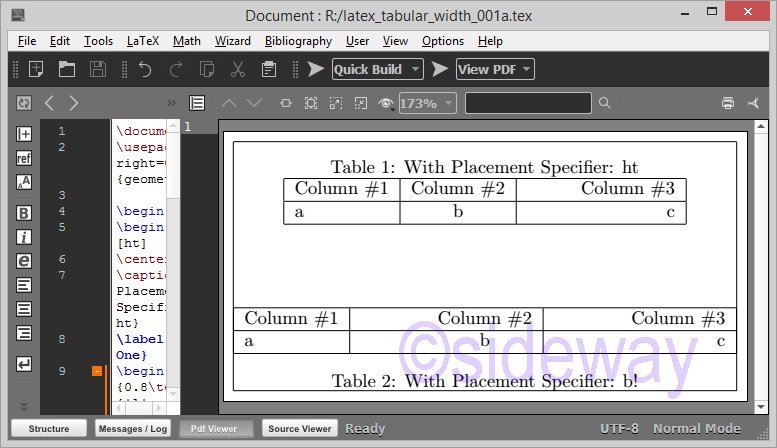
Parameter pos
Parameter Example
Code\documentclass[margin=10pt]{standalone}
\begin{document}
Default:
\begin{tabular}{c}
H \\ H\\
\end{tabular}
Center (pos=c):
\begin{tabular}[c]{c}
H \\ H\\
\end{tabular}
Top (pos=t):
\begin{tabular}[t]{c}
H \\ H\\
\end{tabular}
Bottom (pos=b):
\begin{tabular}[b]{c}
H \\ H\\
\end{tabular}
H
\end{document}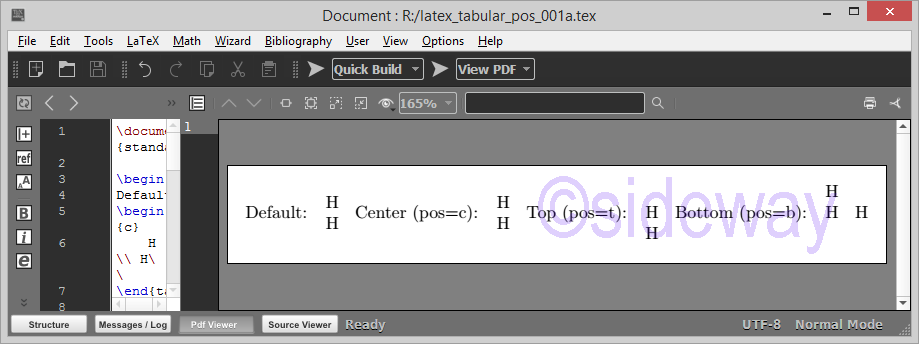
Parameter cols
Parameter inside an environment like*{num}{cols}Equivalent to num copies ofminipage,array, ortabular. inside an explicit\parboxin the scope of a\centering,\raggedright, or\raggedleftdeclaration. The latter declarations must appear inside braces or an environment when used in ap=columnelement
Example Tabular Columns 1
Code\documentclass{article}
\usepackage[paperwidth=10.5cm,paperheight=10cm,top=0.2cm,bottom=0.2cm,left=0.2cm, right=0.2cm,showframe]{geometry}
\begin{document}
\begin{table}[ht]
\centering
\caption{With Placement Specifier: ht}
\begin{tabular}{lccr}
\hline
Column \#1 & Column \#2 & Column \#3 & Column \#4 \\
\hline
a & b & c & d\\
\hline
\end{tabular}
\end{table}
\begin{table}[ht!]
\centering
\caption{With Placement Specifier: ht!}
\begin{tabular}{|lc||c|r}
\hline
Column \#1 & Column \#2 & Column \#3 & Column \#4 \\
\hline
a & b & c & d\\
\hline
\end{tabular}
\end{table}
\begin{table}[hb!]
\centering
\begin{tabular}{|@{}l|@{$\vert$}c@{ H.}c@{}r@{Z}||}
\hline
Column \#1 & Column \#2 & Column \#3 & Column \#4 \\
\hline
a & b & c & d\\
\hline
\end{tabular}
\caption{With Placement Specifier: hb!}
\end{table}
\begin{table}[htb!]
\centering
\begin{tabular}{@{\extracolsep{1em}}|l|l|@{\extracolsep{1em}}l|l|@{\extracolsep{0em}}l|}
\hline
Col \#1 & Col \#2 & Col \#3 & Col \#4 & Col \#5 \\
\hline
H1emp & H & H1em & H & H0em\\
\hline
\end{tabular}
\caption{With Placement Specifier: htb!}
\end{table}
\end{document}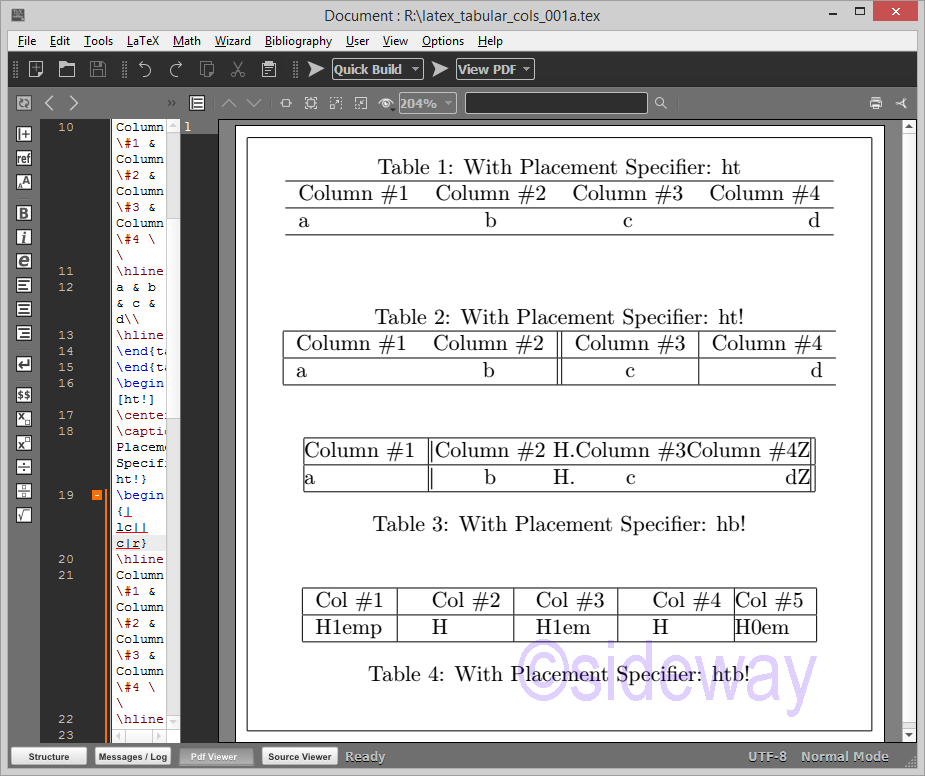
Example Tabular Columns 2
Code\documentclass{article}
\usepackage[paperwidth=16.5cm,paperheight=11.5cm,top=0.2cm,bottom=0.2cm,left=0.2cm, right=0.2cm,showframe]{geometry}
\begin{document}
\begin{table}[ht]
\centering
\caption{With Placement Specifier: ht}
\begin{tabular}{|l|c|c|c|r|}
\hline
Col \#1 & Col \#2 & Col \#3 & Col \#4 & Col \#5 \\
\hline
HHH & HHH & HHH & HHH & HHH \\
\hline
\end{tabular}
\end{table}
\begin{table}[ht!]
\centering
\caption{With Placement Specifier: ht!}
\begin{tabular}{|l|p{5em}|c|p{\dimexpr 0.15\linewidth-2\tabcolsep}|r|}
\hline
Col \#1 & Col \#2 & Col \#3 & Col \#4 & Col \#5 \\
\hline
HHH HH HHHH & HHH HH HHHH & HHH HH HHHH & HHH HH HHHH & HHH HH HHHH\\
\hline
\end{tabular}
\end{table}
\begin{table}[hb!]
\centering
\begin{tabular}{*{4}{|p{\dimexpr 0.15\linewidth-2\tabcolsep}}|r|}
\hline
Col \#1 & Col \#2 & Col \#3 & Col \#4 & Col \#5 \\
\hline
HHH HH HHHH & HHH HH HHHH & HHH HH HHHH & HHH HH HHHH & HHH HH HHHH\\
\hline
\end{tabular}
\caption{With Placement Specifier: hb!}
\end{table}
\begin{table}[htb!]
\centering
\begin{tabular}{|*{5}{|p{\dimexpr 0.15\linewidth-2\tabcolsep}|}|}
\hline
Col \#1 & Col \#2 & Col \#3 & Col \#4 & Col \#5 \\
\hline
HHH HH HHHH & HHH HH HHHH & HHH HH HHHH & HHH HH HHHH & HHH HH HHHH\\
\hline
\end{tabular}
\caption{With Placement Specifier: htb!}
\end{table}
\end{document}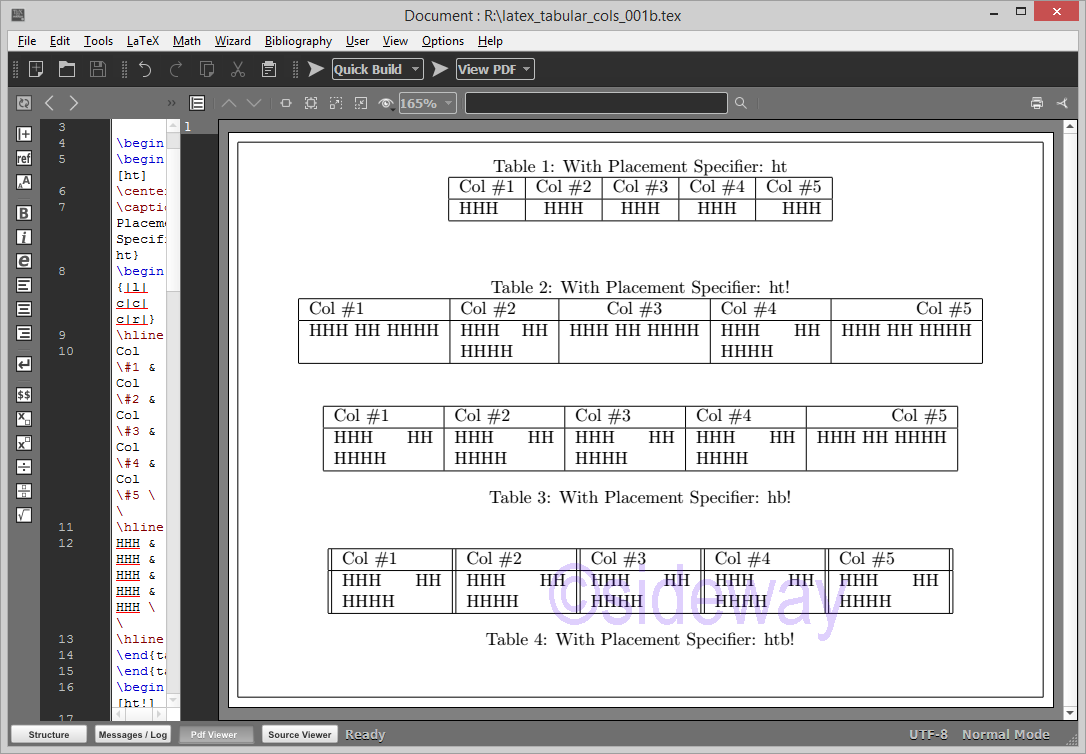
Source and Reference
- http://www.emerson.emory.edu/services/latex/latex_68.html
- http://www.emerson.emory.edu/services/latex/latex_69.html
- https://en.wikibooks.org/wiki/LaTeX/Tables
- https://tex.stackexchange.com/questions/3445/latex-tables-how-do-i-make-thicker-or-thinner-horizontal-lines-typically-hlin
- https://tex.stackexchange.com/questions/10535/how-to-force-a-table-into-page-width
- https://tex.stackexchange.com/questions/341205/what-is-the-difference-between-tabular-tabular-and-tabularx-environments
- https://texfaq.org/FAQ-rulethk
- https://texfaq.org/FAQ-destable
- https://texfaq.org/FAQ-struttab
- https://www.latex-tables.com/
- http://www1.maths.leeds.ac.uk/latex/TableHelp1.pdf
- https://www.overleaf.com/learn/latex/Tables
- http://latex.silmaril.ie/formattinginformation/tables.html#formaltables
- https://www.scijournal.org/articles/latex-tables
- https://www.overleaf.com/learn/latex/Questions/How_can_I_get_my_table_or_figure_to_stay_where_they_are%2C_instead_of_going_to_the_next_page%3F
- https://latex-tutorial.com/tables-in-latex/
- https://en.wikibooks.org/wiki/LaTeX/Tables
- https://tex.stackexchange.com/questions/62710/tabular-with-p-type-columns-to-fill-page-width
©sideway
ID: 220400026 Last Updated: 4/26/2022 Revision: 0
Latest Updated Links
- Aqua-Pure Ap1610(last updated On 11/6/2025)
- Ikea PÅLYCKE clip-on hook rack(last updated On 11/5/2025)
- Ikea SANDSBERG table(last updated On 11/4/2025)
- Ikea TISKEN toilet roll holder(last updated On 11/3/2025)
- Philips CL400 Ceiling Light 36W(last updated On 11/2/2025)
- Philips CL400 Ceiling Light 24W(last updated On 11/1/2025)
- Philips CL400 Ceiling Light 13W(last updated On 10/30/2025)
- Ikea TISKEN basket(last updated On 10/29/2025)
- Ikea TISKEN towel rack(last updated On 10/28/2025)
- Ikea REXBEGONIA mattress protector(last updated On 10/27/2025)
- Ikea KEJSAROLVON mattress protector(last updated On 10/26/2025)

 Nu Html Checker
Nu Html Checker  53
53  na
na  na
na
Home 5
Business
Management
HBR 3
Information
Recreation
Hobbies 8
Culture
Chinese 1097
English 339
Travel 18
Reference 79
Hardware 29![]()
Computer
Hardware 259
Software
Application 213
Digitization 37
Latex 52
Manim 205
KB 1
Numeric 19
Programming
Web 289
Unicode 504
HTML 66
CSS 65
SVG 46
ASP.NET 270
OS 431
DeskTop 7
Python 72
Knowledge
Mathematics
Formulas 8
Set 1
Logic 1
Algebra 84
Number Theory 206
Trigonometry 31
Geometry 34
Calculus 67
Engineering
Tables 8
Mechanical
Rigid Bodies
Statics 92
Dynamics 37
Fluid 5
Control
Acoustics 19
Natural Sciences
Matter 1
Electric 27
Biology 1
