Content
Raspberry Pi: Beginners Guide
Basic Conventional
Raspberry Pi System
Installation of Operating System Using Image Utility
Installation
of Operating System on a SD card Using Win32 Disk Imager:
Raspberry Pi: Beginners Guide
A Raspberry Pi is a credit-card sized computer board with a SoC unit and limited resources, besides different types of software, some extra parts are needed in addition to the Raspberry Pi board in order to make the Raspberry Pi board work.
Basic Conventional Raspberry Pi System
Installation of Operating System Using Image Utility
Besides using the New Out Of Box Software (NOOBS) to install operating system of Raspberry Pi board on a SD card, an operating system can also be installed individually using an image utility to prepare a bootable SD card .
Installation of Operating System on a SD card Using Win32 Disk Imager:
-
Install or Save the Operating System package on SD card.
-
Download the corresponding Operating System Image distribution from Raspberry Pi at http://www.raspberrypi.org/downloads. For example, The Raspbian "2014-01-07-wheezy-raspbian.zip".
-
Unzip the downloaded zipped file and extract the image file, e.g. 2014-01-07-wheezy-raspbian.img, to a temp folder, e.g. R:\Temporary.
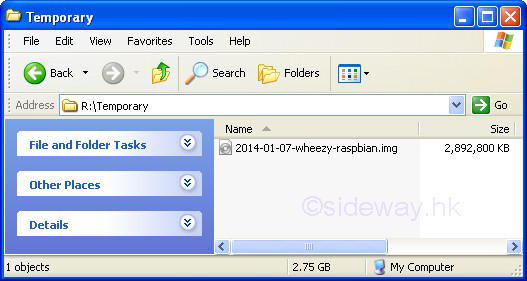
-
Although the img file is a disk image file, the image cannot be dragged and dropped to the SD card directly as the NOOBS software package. Download the utility software to write the Operating System Image on the SD card from http://sourceforge.net/projects/win32diskimager/ .
-
Unzip the downloaded zipped file and extract all files to a folder, e.g. R:\Temporary\win32diskimager-v0.9-binary.

-
No installation is needed for the Win32DiskImager utility. The "Win32DiskImager.exe" is already an executable.
-
Insert an SD card with capacity 4GB or greater into an SD card reader and check the assigned drive letter of the inserted SD card.
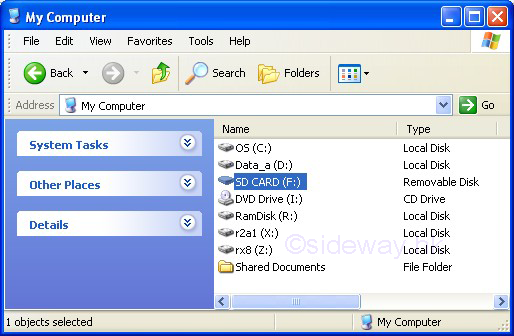
-
Double click to run the "Win32DiskImager.exe" file.
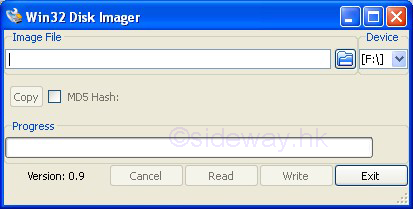
-
Select the extracted image file, e.g. "2014-01-07-wheezy-raspbian.img", for the Image File to be written onto the SD card.
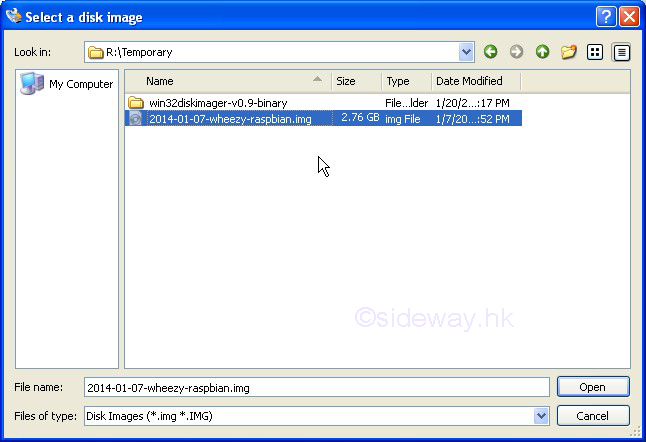
-
Select the right drive, e.g. "F", for the Device to be written on.
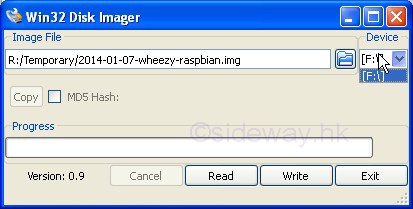
-
Check again the entries for both "Image File" and "Device" because the Win32DiskImager utility will destroy the data on either the "Image File" or "Device" of the computer.
-
Click "Write" to copy the data in "Image File" and then write the data to the "Device".
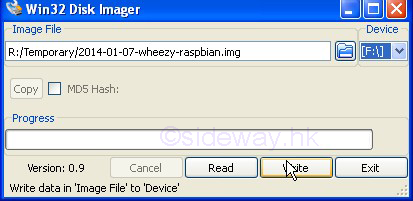
-
Click "Yes" to confirm and proceed to write "Image File" to the "Device".
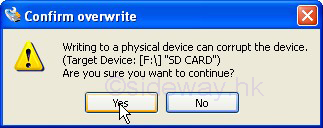
-
Click "OK" to acknowledge the completion of the writing process.
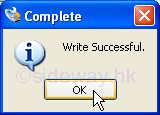
-
Click "Exit" to exit Win32 Disk Imager.
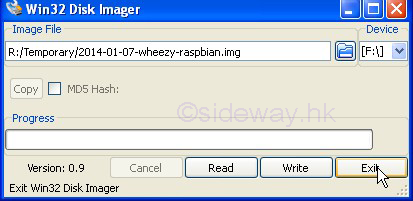
-
Raspbian preparation completed. Only the partition that compatable with Windows are shown as following
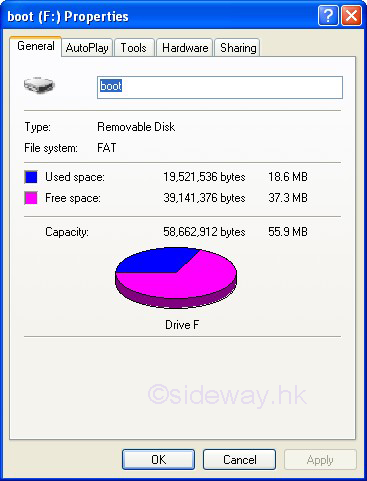
-
After the installation of the Raspbian, the SD card is resized with an unallocated space in the middle.
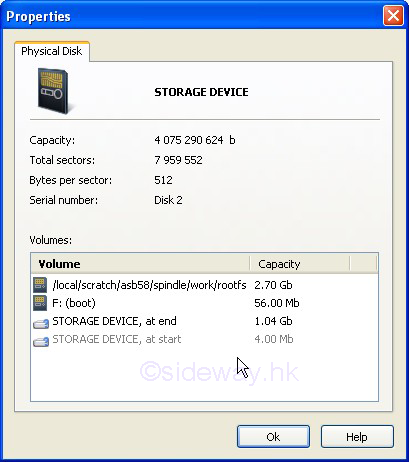
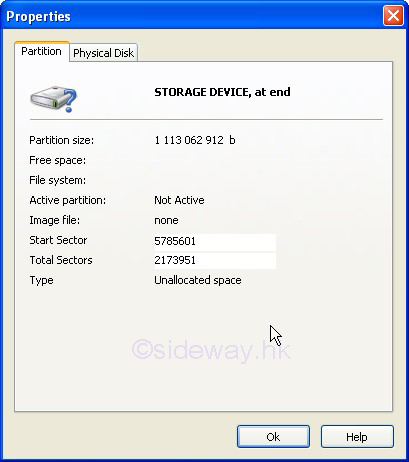
-
The partitions on the SD card are.
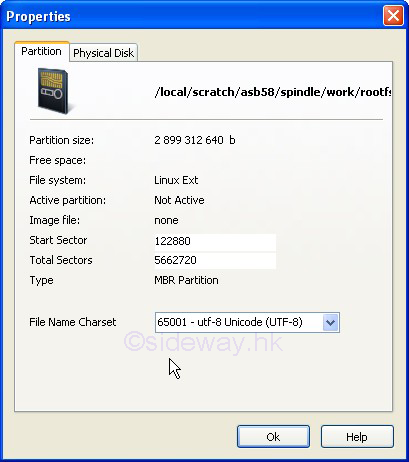
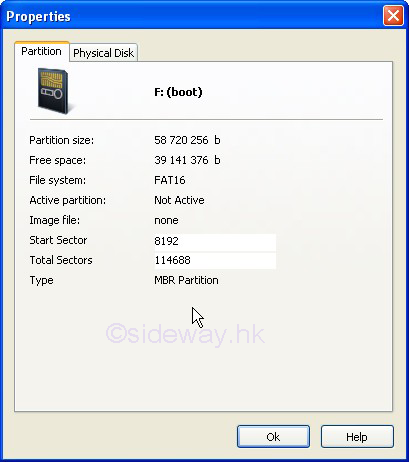
-
©sideway
ID: 140100018 Last Updated: 1/21/2014 Revision: 0
Latest Updated Links
- Travel Singapore Sight Space(last updated On 12/30/2025)
- Travel Singapore Sight Curiosity Cove(last updated On 12/30/2025)
- Travel Singapore Sight Night Safari(last updated On 12/30/2025)
- Travel Singapore Sight River Wonders(last updated On 12/30/2025)
- Travel Singapore Sight Rainforest Wild ASIA(last updated On 12/30/2025)
- Travel Singapore Sight Singapore Zoo(last updated On 12/30/2025)
- Travel Singapore Sight Mandai(last updated On 12/30/2025)
- Travel Singapore Sight Bird Paradise(last updated On 12/30/2025)
- Travel Singapore Sight AltitudeX(last updated On 12/30/2025)
- Travel Singapore Sight(last updated On 12/6/2025)
- Travel Singapore Rail Network(last updated On 12/5/2025)

 Nu Html Checker
Nu Html Checker  53
53  na
na  na
na
Home 5
Business
Management
HBR 3
Information
Recreation
Hobbies 9
Culture
Chinese 1097
English 339
Travel 31
Reference 79
Hardware 54
Computer
Hardware 259
Software
Application 213
Digitization 37
Latex 52
Manim 205
KB 1
Numeric 19
Programming
Web 289
Unicode 504
HTML 66
CSS 65
SVG 46
ASP.NET 270
OS 431
DeskTop 7
Python 72
Knowledge
Mathematics
Formulas 8
Set 1
Logic 1
Algebra 84
Number Theory 206
Trigonometry 31
Geometry 34
Calculus 67
Engineering
Tables 8
Mechanical
Rigid Bodies
Statics 92
Dynamics 37
Fluid 5
Control
Acoustics 19
Natural Sciences
Matter 1
Electric 27
Biology 1
