Content
Microsoft Windows 8.1 Setting Windows Automatic Update
Configuration of Automatic Updates in Windows 8.1
Steps To Configure Windows Automatic Updates
Microsoft Windows 8.1 Setting Windows Automatic Update
Configuration of Automatic Updates in Windows 8.1
Windows automatic update provides a way to help keeping Windows up to date with the latest patches, service packs, and other updates. Depending on the automatic update setting, the Windows automatice update can be a little more automatic or a little more manual.
Steps To Configure Windows Automatic Updates
- To open Windows Update window for setting
- Activate the right edge charms bar by swiping in from the right edge of the screen, or by
moving the mouse pointer to the lower-right corner or upper-right corner of the screen and
then moving the mouse pointer up or down accordingly.
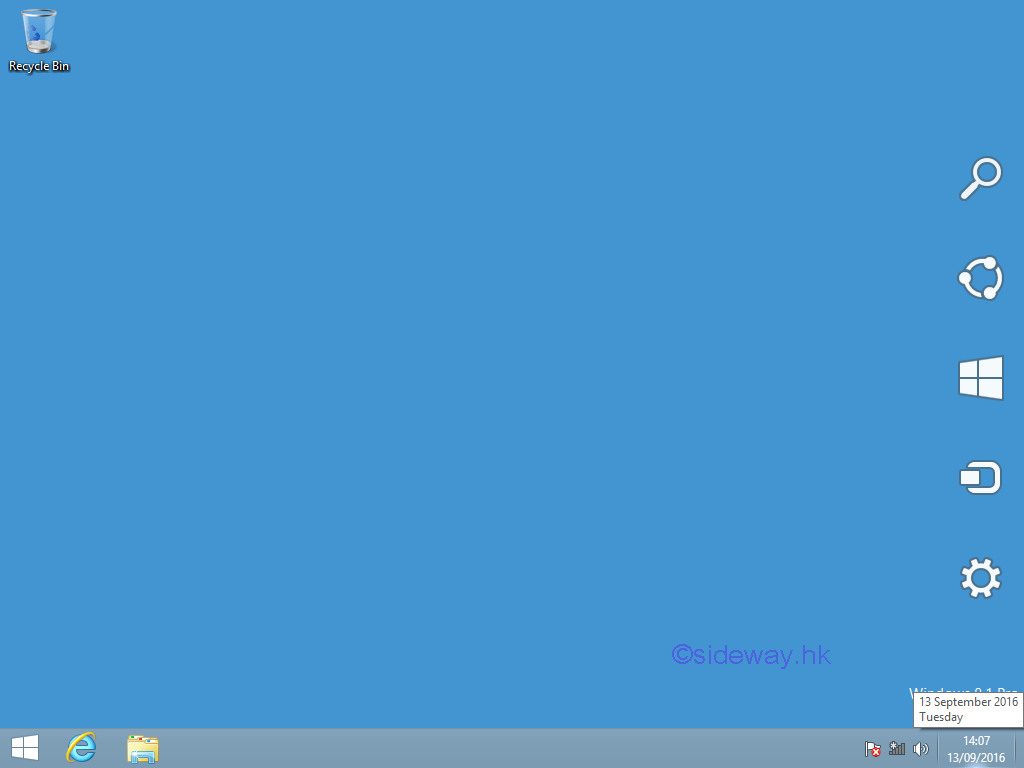
- Move mouse to highlight the charms bar.
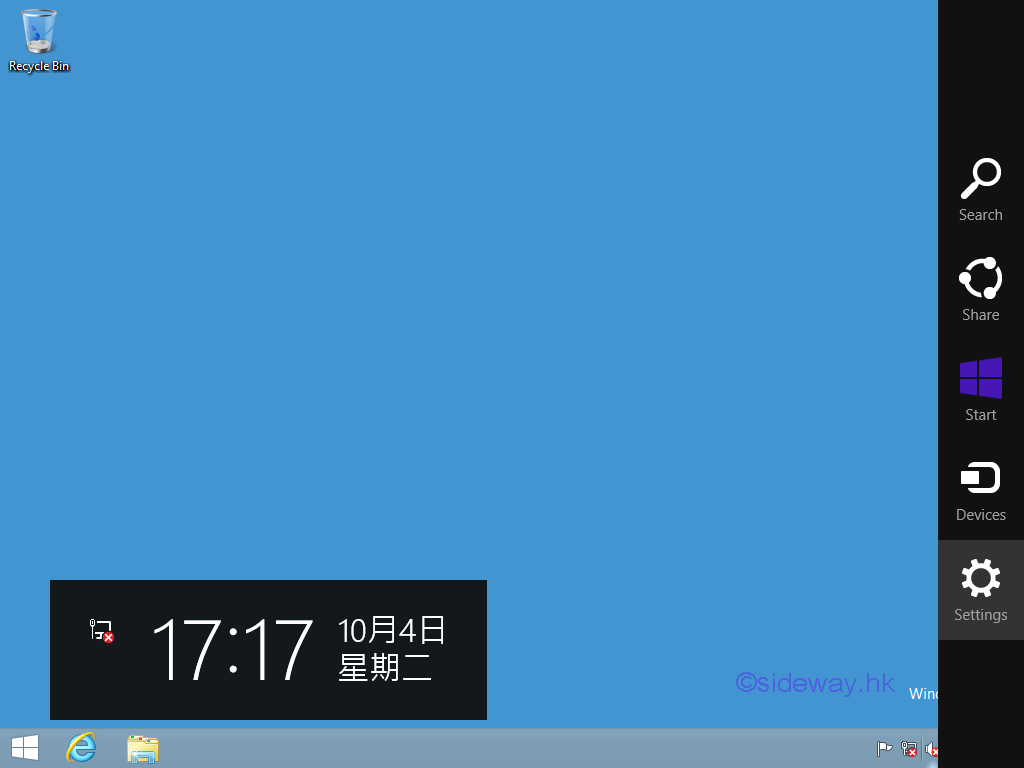
- then tapping or clicking "Settings" to open the setting charm,
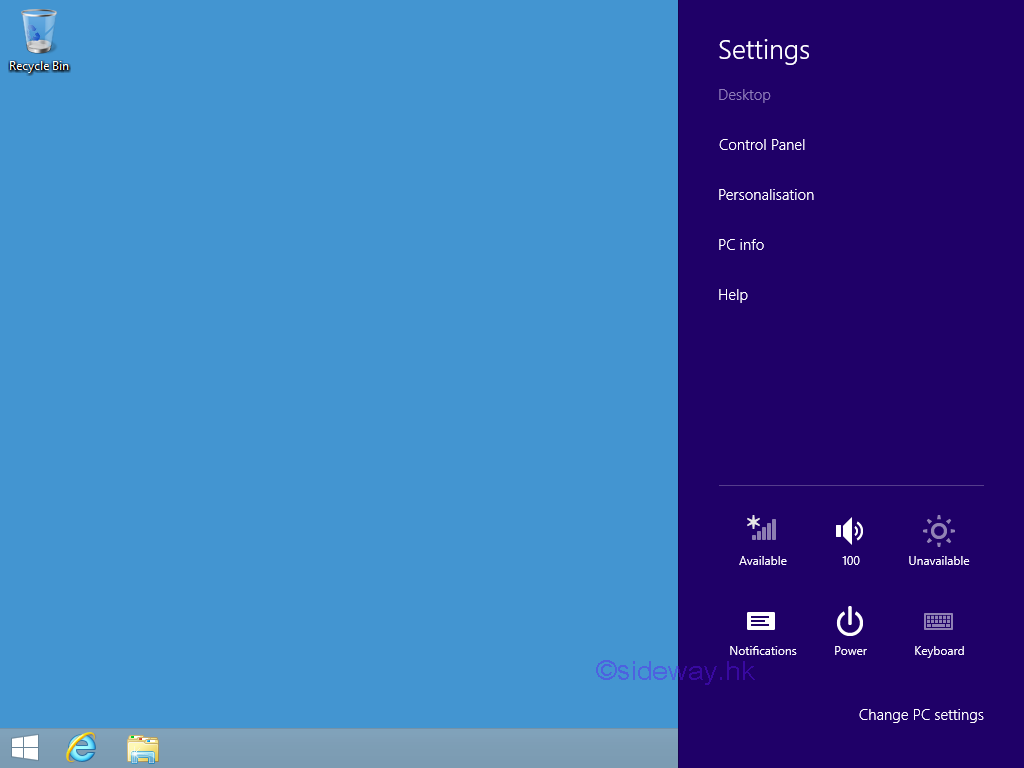
- tapping or clicking "Control Panel" to open the control panel window,
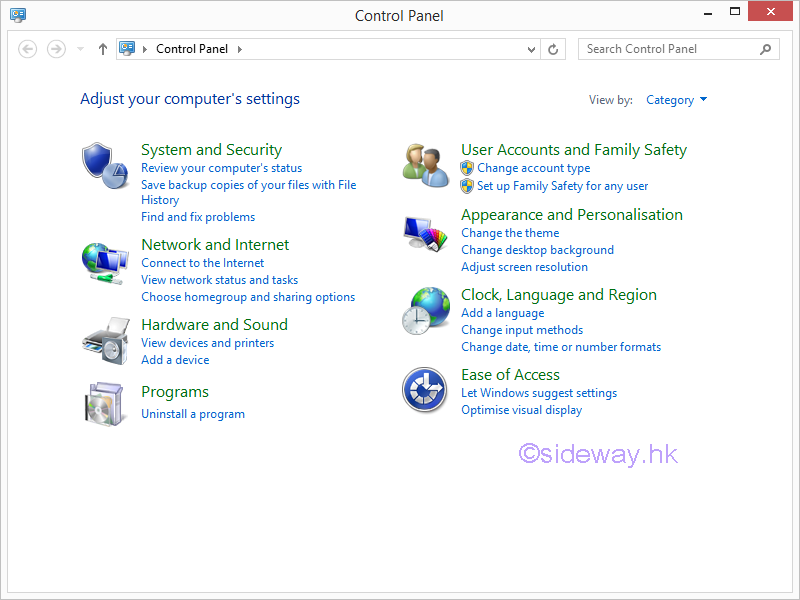
- and then tapping or clicking "System and Security" to open system and security window,
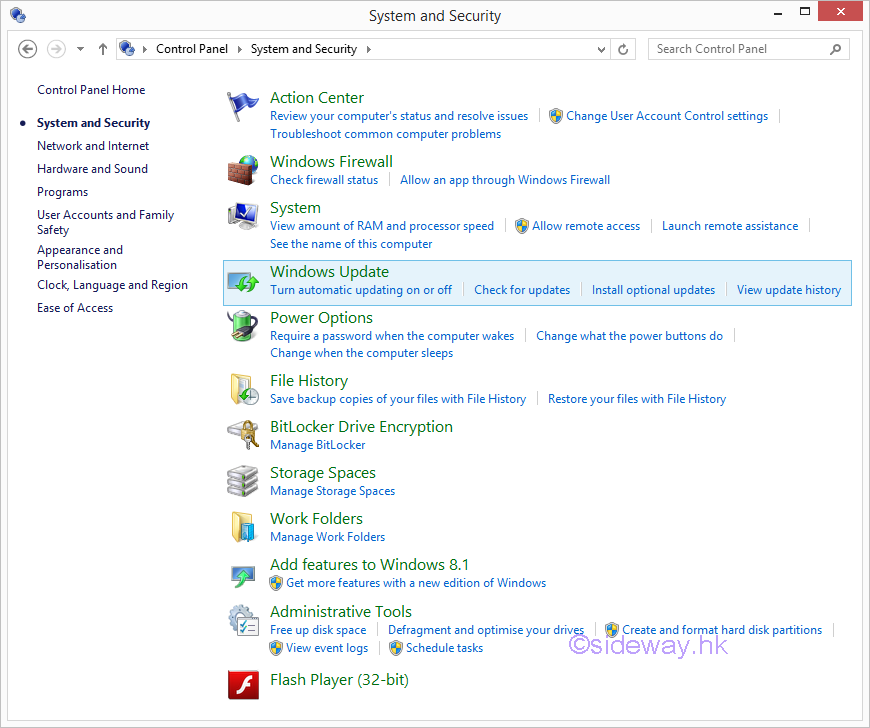
- then tapping or clicking Windows Update to open the windows update window.
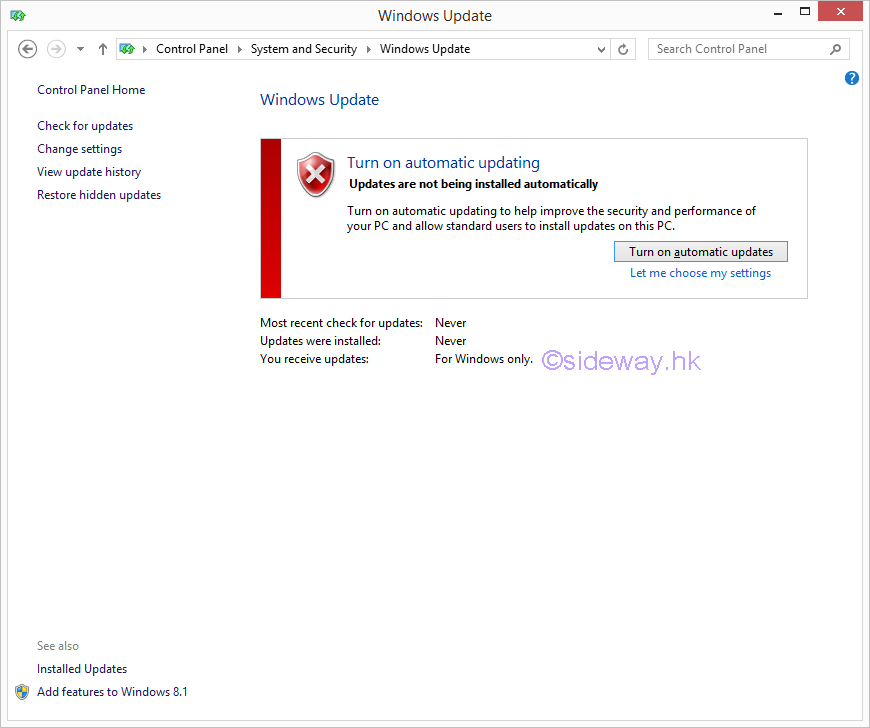
- Activate the right edge charms bar by swiping in from the right edge of the screen, or by
moving the mouse pointer to the lower-right corner or upper-right corner of the screen and
then moving the mouse pointer up or down accordingly.
- Tap or click "Let me choose my settings" or "Change settings" to choose how updates get installed. Some possible options are
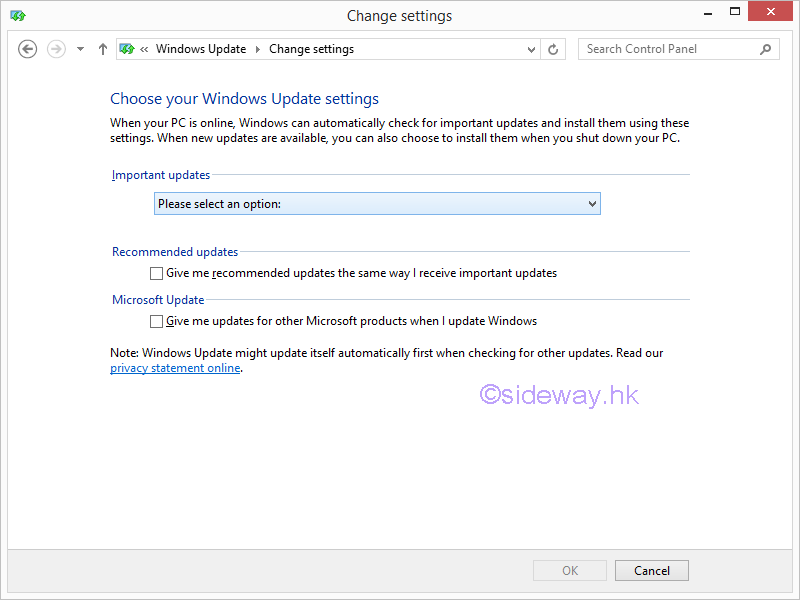
- For Important updates, click "Please select an option" to select an option.
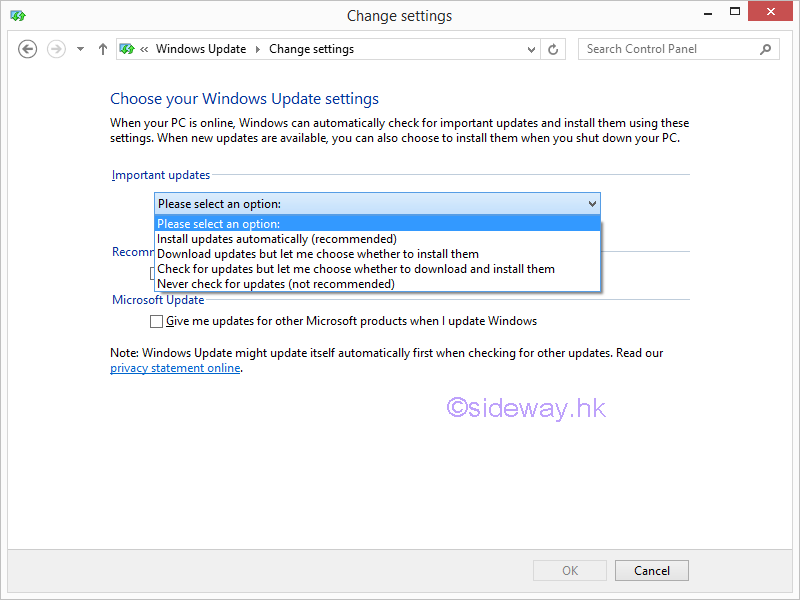
- Install updates automatically (recommended): Choose this option to have Windows Update automatically check for, download, and install important security patches.
- Download updates but let me choose whether to install them: Choose this to have Windows Update automatically check for and download important updates but not install them. You'll have to explicitly choose to install the updates either from Windows Update or during the next shutdown process.
- Check for updates but let me choose whether to download and install them: With this option, Windows Update will check for and notify you of available updates but you'll need to manually approve the download and installation of them.
- Never check for updates (not recommended): This option disables Windows Update completely in Windows 8, 7, or Vista. When you choose this, Windows Update won't even check with Microsoft to see if important security patches are even available. Here are what some of those other checkboxes mean, not all of which you'll see, depending on your version of Windows and how your computer is configured:
- For Recommended updates
- Give me recommended updates the same way I receive important updates: This option gives Windows Update permission to treat patches that Microsoft "recommends" the same way as patches thought to be "critical" or "important" and download and install them as you've selected in the drop-down box.
- Allow all users to install updates on this computer: Check this if you have other, non-administrator accounts on your computer that actually get used. This will let those users install updates too.
- For Microsoft Update
- Give me updates for other Microsoft products when I update Windows: Check this option, which is a bit more wordy in Windows 7 & Vista, if you own other Microsoft software and you want Windows Update to handle updating those as well.
- Show me detailed notifications when new Microsoft software is available: This is pretty self explanatory - check it if you want to get notifications, via Windows Update, when Microsoft software you don't have installed is available for your computer.
- For Important updates, click "Please select an option" to select an option.
- click OK to continue.
©sideway
ID: 160900018 Last Updated: 9/13/2016 Revision: 0
Latest Updated Links
- Aqua-Pure Ap1610(last updated On 11/6/2025)
- Ikea PÅLYCKE clip-on hook rack(last updated On 11/5/2025)
- Ikea SANDSBERG table(last updated On 11/4/2025)
- Ikea TISKEN toilet roll holder(last updated On 11/3/2025)
- Philips CL400 Ceiling Light 36W(last updated On 11/2/2025)
- Philips CL400 Ceiling Light 24W(last updated On 11/1/2025)
- Philips CL400 Ceiling Light 13W(last updated On 10/30/2025)
- Ikea TISKEN basket(last updated On 10/29/2025)
- Ikea TISKEN towel rack(last updated On 10/28/2025)
- Ikea REXBEGONIA mattress protector(last updated On 10/27/2025)
- Ikea KEJSAROLVON mattress protector(last updated On 10/26/2025)

 Nu Html Checker
Nu Html Checker  53
53  na
na  na
na
Home 5
Business
Management
HBR 3
Information
Recreation
Hobbies 8
Culture
Chinese 1097
English 339
Travel 18
Reference 79
Hardware 29![]()
Computer
Hardware 259
Software
Application 213
Digitization 37
Latex 52
Manim 205
KB 1
Numeric 19
Programming
Web 289
Unicode 504
HTML 66
CSS 65
SVG 46
ASP.NET 270
OS 431
DeskTop 7
Python 72
Knowledge
Mathematics
Formulas 8
Set 1
Logic 1
Algebra 84
Number Theory 206
Trigonometry 31
Geometry 34
Calculus 67
Engineering
Tables 8
Mechanical
Rigid Bodies
Statics 92
Dynamics 37
Fluid 5
Control
Acoustics 19
Natural Sciences
Matter 1
Electric 27
Biology 1
